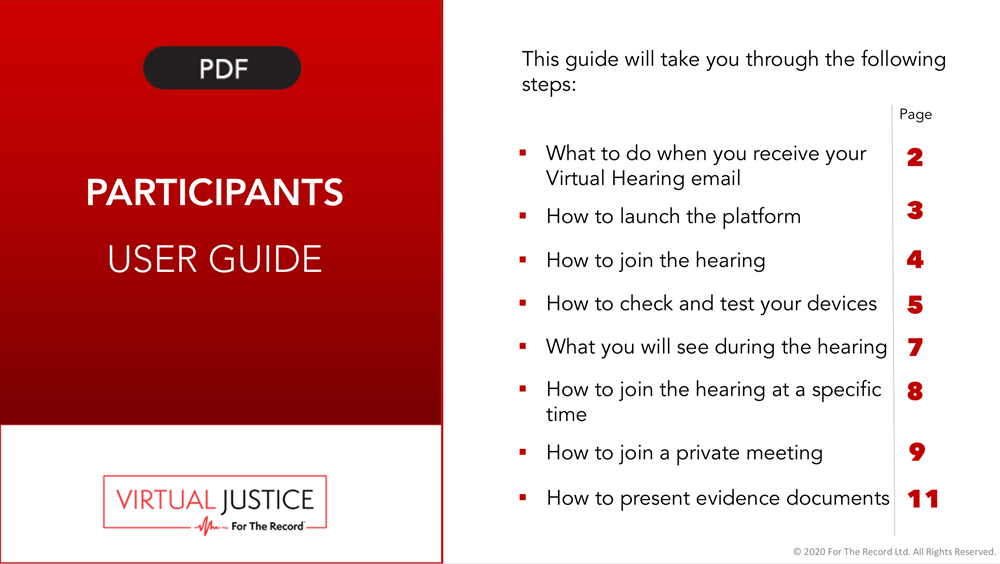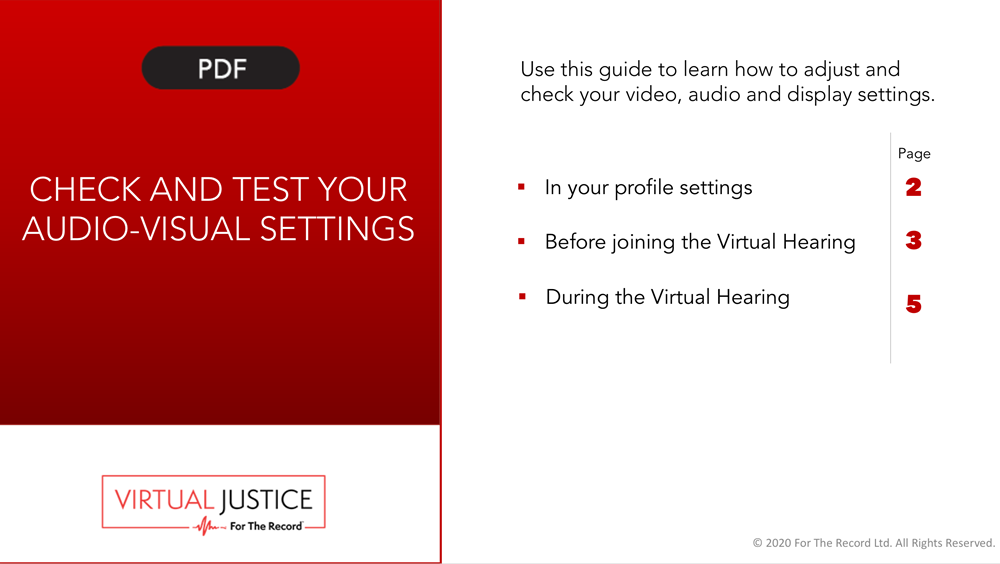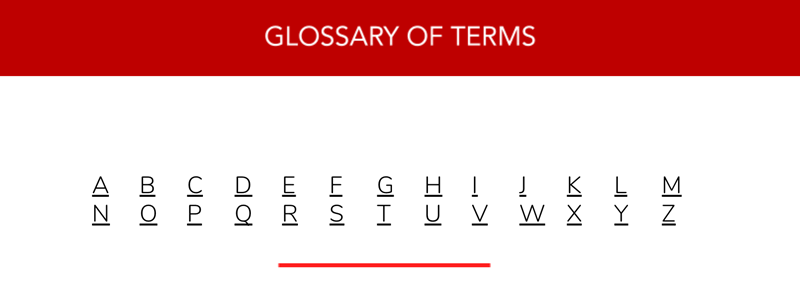GUARDIAN
What You Will Need
Computer with audio/video (camera) capabilities, or smart phone.
Desktop, laptop or tablet. PC/Windows or Mac/macOS.
Smart phone: Apple/iOS or Android. Smart phones, however, have limited capabilities for viewing other participants, so we recommend using a computer.
Internet access
Wireless (WiFi) or wired. 5 MBPS (megabits per second) or higher recommended. You can test your internet speed at www.speedtest.net
The user guide, with directions on how to get the Microsoft Teams app
Identification
You may be asked to present government-issued identification, such as a driver’s license, through your camera.
Paperwork
Make sure you have all paperwork you may need to look at during the hearing.
Quiet, private area
Avoid distractions such as family, pets and noise. Alternatives to your home may include your attorney’s office or a parked vehicle.
What to Expect
Traditional court procedures and order
Although the hearing will be conducted remotely, it remains a court hearing, so dress appropriately, speak clearly, follow instructions, and address the judge as Your Honor or Judge.
Other participants
Other participants may include a Judge, judicial assistant/clerk, legal counsel, witnesses and interpreters.
Recording
The hearing may be recorded by the Court. It may not be recorded by other participants, pursuant to local laws.
Before Your Hearing
Secure a quiet, private room.
- Check your lighting. Avoid very bright or dark rooms, or bright light behind you.
- Dress in a soft solid color and sit in front of a solid neutral background, if possible.
- Position the camera so that it is at or slightly above eye level.
- Make sure your device is charged or plugged in to an electrical outlet.
Log in and test your connection 30 minutes before your hearing’s start time.
Wait to be called/invited and click “Join.”
Evidence and witnesses
If you want to present evidence or invite witnesses to participate in your hearing, contact your legal counsel or court administrator in advance. You can share documents during the proceeding using the Share Screen feature.
During Your Hearing
When you are not speaking, mute your microphone
Avoid background noise by muting your microphone when you are not speaking. The court can also mute your microphone.
When you are speaking, unmute your microphone
Speak clearly and look at your camera when you are speaking with your microphone unmuted. The court cannot unmute your microphone.
Do not talk over others.
Wait until the judge asks you to speak, and do not interrupt or talk over others.
Do not do other things during your hearing.
You must pay attention to make sure you don’t miss something that is said, or something the judge asks you to do.