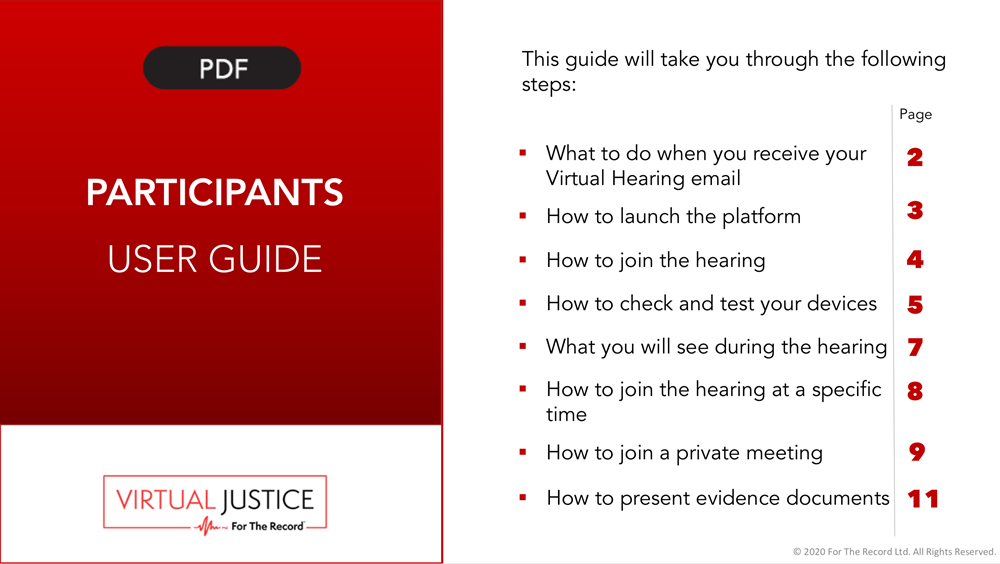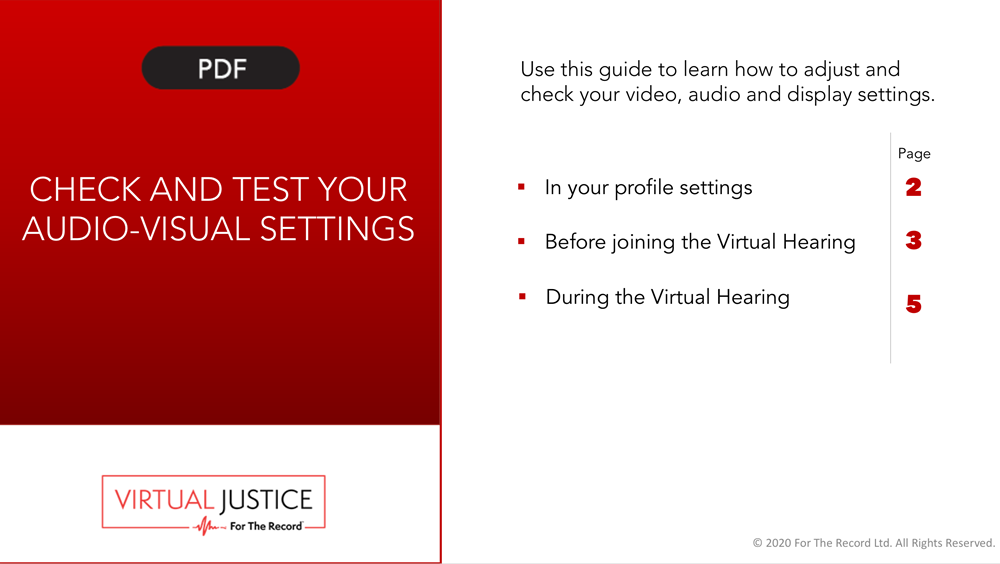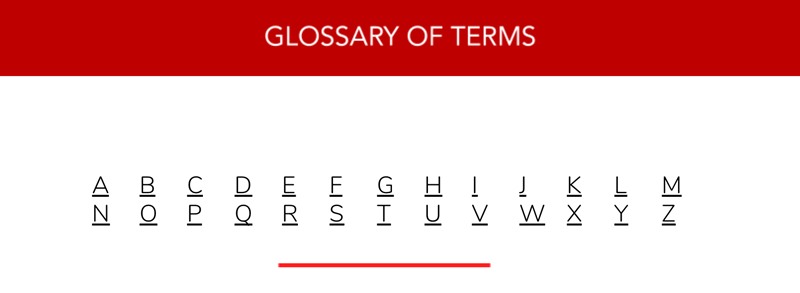LEGAL COUNSEL
What You Will Need
Computer with audio/video (camera) capabilities
Desktop, laptop or tablet. PC/Windows or Mac/macOS. We recommend using headphones for high quality audio. Smart phones (Apple/iOS or Android) are an option but have limited capabilities for viewing other participants.
Internet access
Wireless (WiFi) or wired. 5 MBPS (megabits per second) or higher recommended. You can test your internet speed at www.speedtest.net
The user guide, with directions on how to get the Microsoft Teams app
Before Proceedings
Ensure that your client and other participants are prepared.
Remind them that although the hearing will be conducted remotely, it remains a court hearing, and traditional court decorum, procedures and order apply. So dress appropriately, speak clearly, follow instructions, and address the judge as Your Honor or Judge.
Understand that the court can mute but not unmute participants. It can also remove them from the hearing if necessary.
Make sure they can access the virtual platform. See instructions for represented parties and witnesses.
Submit evidence
Contact your court administrator in advance to submit evidence. You can share documents during the proceeding using the Share Screen feature.
Stage your background or use your own images for backgrounds
Consider staging a background to reflect your office or using your own images for backgrounds. Here’s how to use your own images:
- Within a video call, select the More actions button (three dots).
- Select Show background.
- Select Add new
- Select the image you’d like to use as a background.
- Select Open.
Tip: Take a few pictures of your office background at different distances. Send them to your email and download them to your Pictures folder or another folder on your computer. Select the one that looks best.
Secure a quiet, private room.
- Check your lighting. Avoid very bright or dark rooms, or bright light behind you.
- Dress in a soft solid color and sit in front of a solid neutral background, if possible.
- Position the camera so that it is at or slightly above eye level.
- Make sure your device is charged or plugged in to an electrical outlet.
Log in and test your connection 30 minutes before your hearing’s start time.
Wait to be called/invited and click “Join.”
During Proceedings
Follow traditional procedures and order
Each participant will have access to selected locations or “channels” in the courtroom based on their role. These include a waiting area, chambers, bench conference and meeting rooms.
Although the hearing will be conducted remotely, it remains a court hearing, so expect participants to dress appropriately, speak clearly, follow instructions, and address the judge as Your Honor or Judge.
Recording
Proceedings may be recorded by the Court. They may not be recorded by other participants, pursuant to local laws.
The Virtual Justice platform is provided by For The Record, the leader in court recording and transcription services worldwide. Learn more about For The Record.